Creating Section Lines
Section views let you reveal interior parts when hidden lines cannot represent them. A cutting plane through the model creates a cross section.
Use the AM_SectionLine command to draw section lines. A section line indicates where the cutting plane cuts the model. You can create multiple sections on an entity.
You can create section lines for the following types of section views:
- Full section. The cutting plane runs through the entire length of the sectioned entity.
- Aligned section. Two non parallel cutting plane run through the part being sectioned.
- Half section. The cutting plane runs through a portion of the part being sectioned.
- Offset section. Includes in a section features of an entity that are not in a straight line. The cutting plane is bent to run through the features of the entity.
- Aligned section. An angled cutting plane. Aligned sections are used on cylindrical entities.
Examples
Full section
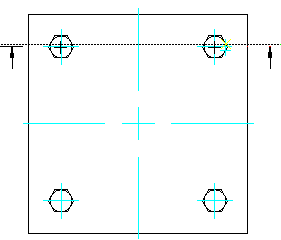
Aligned section
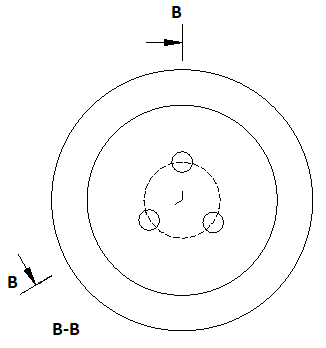
The command creates the following entities:
- Section line
- Direction arrow
- Section view identifier
- Section view label
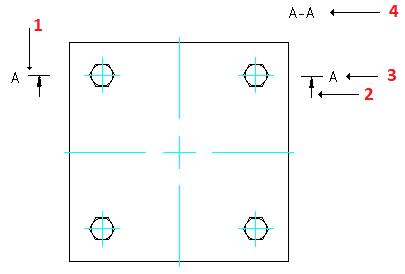
The command lets you control the appearance of different entities of the section line, such as arrows, lines, and name.
To create a section line:
- Do one of the following:
- On the ribbon, select Mechanical Content > Details > Section Line > Create.
- On the menu, click Mechanical Content > Details > Section Line > Create.
- Type AM_SectionLine.
- In the graphics area, specify the start point of the section line.
- Specify the next points of the section line and press Enter.
- Specify a letter to reference the section line at the start point and press Enter.
- Move the mouse cursor to specify the side of the cutting plane.
- Specify the insertion point for the section line label.
To create an aligned section line:
- Do one of the following:
- On the ribbon, select Mechanical Content > Details > Section Line > Create.
- On the menu, click Mechanical Content > Details > Section Line > Create.
- Type AM_SectionLine.
- In the graphics area, specify the start point of the section line.
- Specify the Center option and press Enter.
- In the graphics area, specify the center of the cylindrical entity.
- Specify two points to define the angle.
- Specify a letter to reference the section line at the start point and press Enter.
- Move the mouse cursor to specify the side of the cutting plane.
- Specify the insertion point for the section line label.
To create a section line for a half section view:
- Do one of the following:
- On the ribbon, select Mechanical Content > Details > Section Line > Create.
- On the menu, click Mechanical Content > Details > Section Line > Create.
- Type AM_SectionLine.
- In the graphics area, specify the start point of the section line.
- Specify the next point of the section line.
- Specify the Half option and press Enter.
- Specify a letter to reference the section line at the start point and press Enter.
- Move the mouse cursor to specify the side of the cutting plane.
- Specify the insertion point for the section line label.
To specify the elements to display with the section line:
- Do one of the following:
- On the ribbon, select Mechanical Content > Details > Section Line > Create.
- On the menu, click Mechanical Content > Details > Section Line > Create.
- Type AM_SectionLine.
- Optionally, type Visibility to specify the entities to display with the section line. The following options are available:
- Arrow. Shows or hides the direction arrows on the section line.
- Line. Specifies how to draw section line segments:
- Betweenplanes. Draws section line segments using the line type specified in the Entity Property Settings dialog box.
- Continuous. Draws section line segments using the same line type as the ends.
- None. Does not draw section line segments.
- Name. Shows or hides the section line labels.
- Planenames. Shows or hides the identifiers on the section line vertices.
- In the graphics area, draw the section line.
Command: AM_SectionLine
Menu: Mechanical Content > Details > Section Line > Create
Ribbon: Mechanical Content > Details > Section Line > Create