You can
move the
SpeedPak
graphics circle slider
to change the visibility
of
the geometry in the region surrounding the
pointer.
To
change
the transparency of the SpeedPak graphics circle:
-
Click .
-
Move
the Display SpeedPak graphics circle
slider.
To enable or disable the graphics circle, press Alt + S.
When
you move
the
slider
to
100%:
Only selectable geometry is
visible in the region surrounding the pointer.
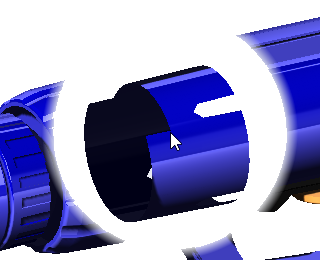
When you
decrease the transparency by moving the slider to the left, the geometry in
the region surrounding the pointer becomes more visible:
If the
pointer is over a SpeedPak entity that is not selectable, the pointer
changes to  .
.

When the graphics circle is off:
All
geometry in the region surrounding the pointer remains visible.
The
pointer changes to

.
