When
you open multibody parts in SOLIDWORKS, you can use several selection commands to view
discrete bodies and features of the model.
Benefits: You can hide, add, delete, or suppress nonessential
bodies and features to improve model performance and help you complete your task more
quickly.
These commands let you select discrete bodies and features of multibody
parts:
- Select Bodies By Size
- Select Bodies By Volume
To access these commands, open a multibody part and click
or right-click the Selection Tools
flyout menu  and select a command.
and select a command.
Select Bodies By Size
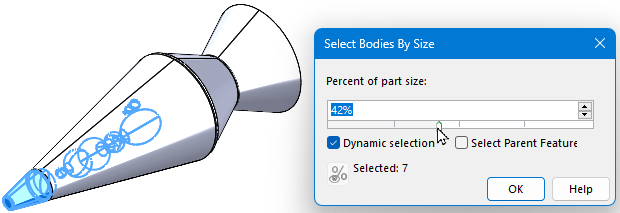
Specify a percentage of the part size that you want to select. Specify
these options:
- Dynamic selection. Displays a
dynamic preview of your selections as you change the value for Percentage of part size.
- Select parent features.
Selects the parent features in the FeatureManager design tree. This selects the
discrete features that make up the bodies. If you clear this option, the software
selects only the bodies themselves. Depending on your selection, you can proceed
with your required actions such as deleting, hiding, or suppressing entities.
If you import neutral-format multibody parts, to create
Imported

parent features, in the
FeatureManager design tree, right-click the Imported part icon

and click
Break Link. This action cannot be undone.
For more information, see Select Bodies by Size Dialog Box.
Select Bodies By Volume
Select bodies based on a temporary volume that you define.
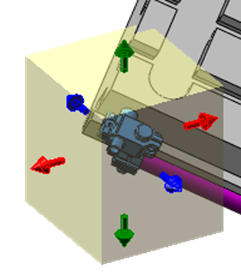
Follow the directions in the PropertyManager.
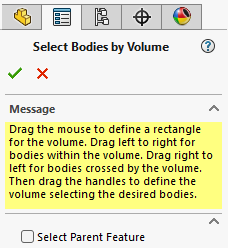
Drag to define a rectangle for the volume.
- Drag left to right to select bodies within the volume.
- Drag right to left to select bodies crossed by the volume.
Then drag the handles to define the volume that selects the required bodies.