Displays a shadow under the model. When shadows are displayed, the light appears from the top-most part of the model in the current orientation. When you rotate the model, the shadow rotates with the model.
When you have shadows enabled, system performance is slower during dynamic view operations (zoom, pan, rotate, and so on). Shadows In Shaded Mode is not available when an assembly is in Large Assembly Mode.
To turn on shadows, do one of the following:
- Click
(Heads-up View toolbar).
- Click Shadows In Shaded Mode
 (View toolbar).
(View toolbar).
- Click .
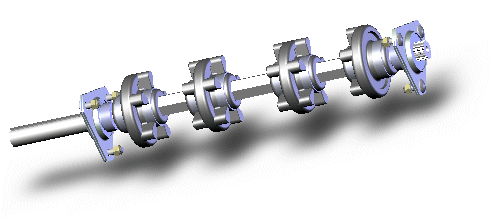
To change the placement of the shadow, turn Shadows In Shaded Mode off, rotate the model, then turn the shadows on again.