The Copy Tree dialog box has been redesigned and enhanced to improve usability and make it easier to work with large data sets.
Administrators can also set user and group properties to exclude users and groups from copying files from selected folders. This prevents standard part libraries and other common components from being copied mistakenly.
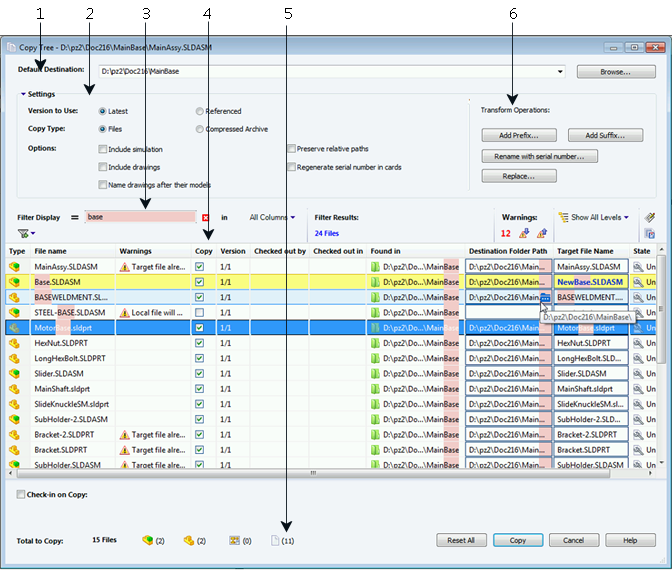
In the Copy Tree dialog box:
- Default Destination displays the current folder location of the selected file. You can type a new path or browse to specify the destination path.
You can also select the Default Destination from the drop-down list. The list contains previously selected destination paths.
- The Settings group is a collapsible interface that includes:
- The Version to Use – Latest or Referenced.
- The Copy Type – Files or Compressed Archive.
- Copy Options, including Include Simulation that copies SOLIDWORKS Simulation results associated with the copied files.
-
Filter Display lets you enter text to refine the list of files displayed in the list. There is also a column selection drop-down that limits filtering to a specific column, for example, File name, or for All Columns. For more information, see Copy Tree Filter Display Control.
- The revised table structure includes new columns and behaviors:
- The Type column displays a thumbnail preview of SOLIDWORKS files when you hover over the file type icon.
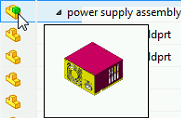
- Currently selected rows are highlighted in blue.
- Rows you have edited are highlighted in yellow, with the modified text shown in blue and bold.
- Text you specify in Filter Display is highlighted in pink.
- When you hover over a file's Destination Folder Path, the
 button displays the Browse For Folder dialog box to choose a new destination for the copied file.
button displays the Browse For Folder dialog box to choose a new destination for the copied file.
- You can edit the Target File Name and Destination Folder Path in the list to change the name and destination of a copied file. The editable cells are outlined in blue for easy identification.
- The bottom of the dialog box shows the number and type of files you have selected for copying.
- The Transform Operations grouping shows all transform options at the top level of the dialog box.
See SOLIDWORKS Enterprise PDM File Explorer Help for details.