Rolling back a file now resets the revision counter to match the revision label. Previously, the counter was not changed resulting in out-of-sequence revisions. You can also add comments that appear in the file's history when performing a rollback operation.
The rollback operation permanently deletes versions, revisions, and transitions created after the selected event in the file's history.
To add rollback comments:
- In the Windows Explorer file view, right-click a file and click History.
- Select the event to roll back to.
- Click Rollback
 .
.
- In the dialog box, enter a comment and click Continue Rollback.
You can see the comment in the History dialog box.
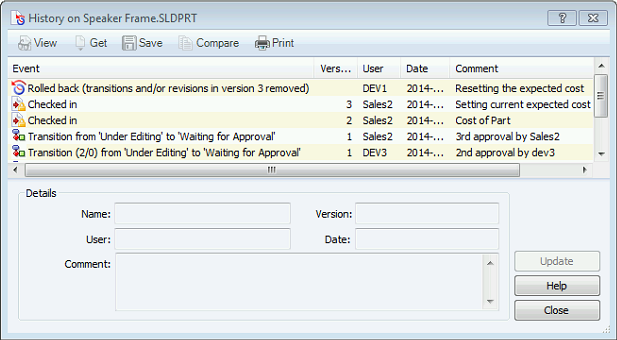
- Click Close.