You can create one or more Bills of Materials (BOMs) directly from an assembly or part without first creating a drawing.
Use parts only BOMs when the assembly consists of only part components, or to display only parts. The resulting parts are ordered according to their listing in the FeatureManager design tree.
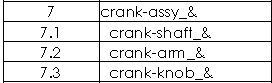
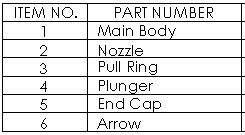
Use top-level only BOMs to exclude subassembly components from the BOM and display only top-level parts and subassemblies.
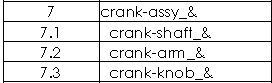
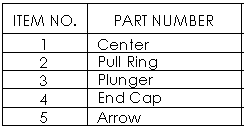
To create a BOM directly from a part or assembly:
- With the part or assembly open, select .
- Set the BOM properties in the Bill of Materials PropertyManager and click
 .
.To create a parts-only BOM, select Parts only for BOM Type. To create a top-level BOM, select Top-level only for BOM Type.
- Click the graphics area to place the BOM.