|
Apply MMC to datum features of size.
Defines whether an MMC symbol is placed in the datum fields when the datum
feature is a feature of size. |
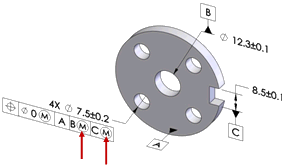
|
|
|
|
|
Use as primary datums: form gtol.
Sets the tolerance value for the form tolerances that are applied to primary
datum features. DimXpert uses this option when the primary datum feature
is a plane, in which case a flatness tolerance is applied.
The dimension scheme shown was created with the Auto
Dimension Scheme tool using datum A
as the primary datum. Note the flatness tolerance applied to datum A. |
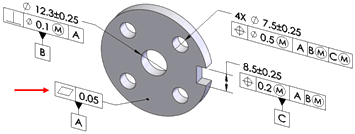
|
|
|
|
|
Use as secondary datums: orientation or location
gtol. Sets the tolerance value for
the orientation and location tolerances that are applied to secondary
datum features.
The dimension scheme shown was created with the Auto
Dimension Scheme tool using datum A
as primary, and datum B as the
secondary datum. Note the perpendicularity tolerance applied to datum
B relative to datum A. |
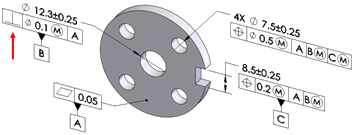
|
|
|
|
|
Use as tertiary datums: orientation
or location gtol. Sets the tolerance value for the orientation
and location tolerances that are applied to tertiary datum features.
The dimension scheme shown was created with the Auto
Dimension Scheme tool using datum A
as primary, datum B as secondary,
and datum C
as the tertiary datum feature. Note the position tolerance applied to
datum C
relative to datum A and B. |
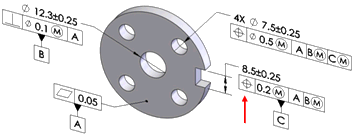
|
Basic dimensions
Use the basic dimensions option to enable or disable the creation of
basic dimensions, and to select whether to use Chain
or Baseline dimension schemes.
This option applies to position tolerances created by the Auto
Dimension Scheme, Geometric Tolerance,
and Recreate basic dim commands. |
|
Basic dimensions can be automatically created for the most common cases
when applying geometric position tolerances to counterbore, countersink,
cylinder, notch, simple hole, and slot features.
Shown are common examples of basic dimensions applied as Chain
and Baseline dimensions. |
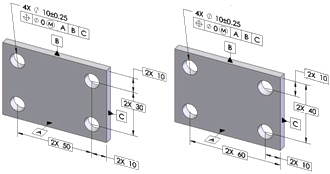
Chain
Baseline |
|
|
|
|
Basic dimensions are only created when they
can be placed perpendicular to the feature's axis or plane. In the example
shown, basic dimensions are not created because the notches are not parallel
to one another or to any of the datum planes. |
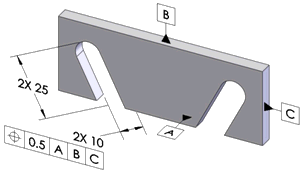
|
|
|
|
|
Use the Recreate
basic dimensions command to create or repair the basic dimension
scheme for a given geometric position tolerance.
For example, if you modify a hole pattern
by adding or removing holes, the basic dimension scheme might not update
as required. Run this command to repair it. When you run the command,
DimXpert applies the dimension scheme, Baseline
or Chain, that you set under Tools, Options,
Document Properties, DimXpert,
Geometric Tolerance, Basic
dimensions.

|
|
|
|
|
Chain.
Creates chain dimensions between parallel pattern features. When the features
are not parallel, baseline dimensions are used.
Chain
dimensioning applied to a hole pattern |
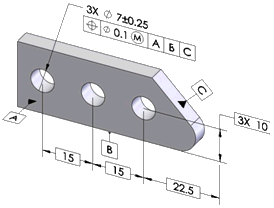
|
|
|
|
|
Baseline.
Creates baseline dimensions that can be applied to any pattern regardless
of their orientation to one another. In the example, the features within
the pattern are not all parallel. |
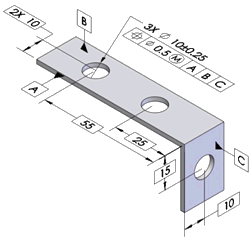
|
Position
Defines the tolerance values and criteria to use when creating position
tolerances.
|
|
At MMC. Places an MMC (maximum
material condition) symbol in the Tolerance
1 compartment of the feature control frame, when applicable. |
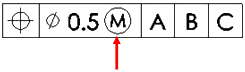
|
|
|
|
|
Composite. Creates composite
position tolerances. |
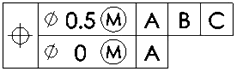
|
|
|
|
|
Clear Composite
to create single segmented position tolerances. |

|
|
|
|
Surface profile
Defines the tolerance values and criteria to use when creating surface
profile tolerances.
Composite. Creates composite
profile tolerances. |
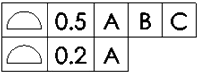
|
|
|
|
|
Clear Composite to create single
segmented profile tolerances. |

|
|
|
|
Runout
Defines the tolerance to use when creating runout tolerances. Runout
tolerances are created only when the Auto
Dimension Scheme Part type
is Turned and the Tolerance
type is Geometric. |