FeatureManager Options
To set the FeatureManager
design tree options:
Click Options
 (Standard toolbar) or Tools,
Options.
(Standard toolbar) or Tools,
Options.
Select FeatureManager.
Set the options described below and click OK.
 Click Reset
to restore factory defaults for all system options or only for options
on this page.
Click Reset
to restore factory defaults for all system options or only for options
on this page.
Scroll selected item into view. The FeatureManager design tree scrolls
automatically to display features corresponding to items selected in the
graphics area.
 For complex parts and assemblies,
clearing this option is recommended. Then, to scroll to a feature, right-click
the feature in the graphics area and select Go
To Feature (in Tree).
For complex parts and assemblies,
clearing this option is recommended. Then, to scroll to a feature, right-click
the feature in the graphics area and select Go
To Feature (in Tree).
Name feature on creation. When
you create a new feature, the feature name in the FeatureManager design
tree is automatically selected and ready for you to enter a name.
Arrow key navigation.
With the pointer in the FeatureManager design tree, navigate with
arrow keys:
|
To ... |
Press: |
|
scroll up |
up arrow |
|
scroll down |
down arrow |
|
collapse the design tree |
left arrow with pointer at top of design tree |
|
expand the design tree |
right arrow with pointer at top of design tree |
|
collapse an item |
left arrow with pointer at item |
|
expand an item |
right arrow with pointer at item |
|
drag the rollback bar up |
up arrow with rollback bar selected |
|
drag the rollback bar down |
down arrow with rollback bar selected |
Dynamic highlight. The geometry
in the graphics area (edges, faces, planes, axes, and so on) is highlighted
when the pointer passes over the item in the FeatureManager design tree.
Use
transparent flyout FeatureManager
in parts/assemblies. The flyout design tree is transparent. When
cleared, the flyout design tree is not transparent.
|

|
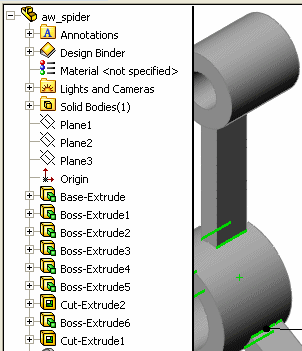
|
|
Transparent flyout FeatureManager design tree |
Opaque flyout FeatureManager design tree |
Display
warnings. Choose from:
 This option applies to warnings only. Errors are always displayed.
This option applies to warnings only. Errors are always displayed.
Hide/Show Tree Items.
Controls the display of the FeatureManager design tree folders and tools.
Choose
from:
Automatic.
Displays the item if present. Otherwise, it is hidden.
Hide.
Always hides the item.
Show.
Always shows the item.
 To change these settings, you can display
the FeatureManager Options by right-clicking in the FeatureManager design
tree and selecting Hide/Show Tree Items.
To change these settings, you can display
the FeatureManager Options by right-clicking in the FeatureManager design
tree and selecting Hide/Show Tree Items.