Indent - Overview and Options
The indent feature creates an offset pocket or protrusion feature on a target body that exactly matches the contour of a selected tool body, using thickness and clearance values to create the feature. Depending on the body type selected (solid or surface), you specify the clearance between the target body and the tool body, and a thickness for the indent feature. The indent feature can deform or cut material from the target body.
The indent feature uses the form of the tool body to create a pocket or protrusion in the target body, so more faces, edges, and vertices appear in the final body than in the original body. This differs from the deform feature, where the number of faces, edges, and vertices remains unchanged in the final body.
 The indent feature shape updates if you change the shape of the original tool body used to create the pocket.
The indent feature shape updates if you change the shape of the original tool body used to create the pocket.
Indent is useful in many applications where complex offsets with specific thickness and clearance values are required. Some examples include packaging, stamping, molds, press fits for machinery, and so on.
Requirements
-
Either the target body or the tool body must be a solid body.
-
To indent, the target body must be in contact with the tool body, or the clearance value must allow for a protrusion through the target body.
-
To cut, the target and tool bodies do not have to be in contact with each other, but the clearance value must be large enough to create an intersection with the target body.
-
To indent (cut) a solid with a surface tool body, the surface must completely intersect the solid.
|
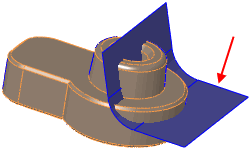
|
Solid target body and surface tool body
Surface must cut solid body completely
|
|
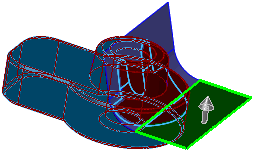
|
Select side to keep
|
|
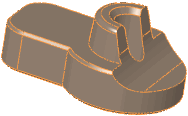
|
Result of indent cut using a clearance value
|
|
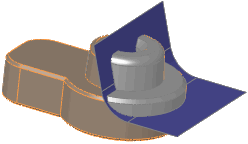
|
Example of keeping a surface indent using a solid tool body - 2mm clearance
|
|
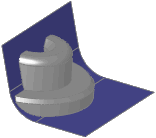
|
Resulting surface indent with clearance
|
|
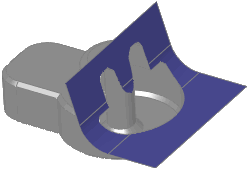
|
Conversely, you can remove the solid tool body from the surface indent
|
To create indent features:
-
Click Indent  on the Features toolbar, or click Insert, Features, Indent.
on the Features toolbar, or click Insert, Features, Indent.
-
In the PropertyManager, under Selections:
-
Select a solid or surface body to indent in the graphics area for Target Body  .
.
-
Select one or more solid or surface bodies in the graphics area for Tool Body Region  .
.
-
Choose the side of the model to keep by selecting Keep Selections or Remove Selections. These options invert the side of the target body to indent.
-
Select Cut to remove the intersection area of the Target Body  , whether a solid or a surface. In this case there is no Thickness, but Clearance is still applied.
, whether a solid or a surface. In this case there is no Thickness, but Clearance is still applied.
 If the tool body is a surface, and you are cutting material, a manipulator appears to control the cut direction. To invert the side of the material to cut, click the manipulator in the graphics area or select Flip Cut Direction in the PropertyManager.
If the tool body is a surface, and you are cutting material, a manipulator appears to control the cut direction. To invert the side of the material to cut, click the manipulator in the graphics area or select Flip Cut Direction in the PropertyManager.
-
Under Parameters:
-
Set the Thickness  (solids only) to determine the thickness of the indent feature.
(solids only) to determine the thickness of the indent feature.
-
Set the Clearance to determine the clearance between the target and tool bodies. Click Reverse Direction  if necessary.
if necessary.
-
Click OK  .
.
Examples of Indent Features
-
Drill Packaging 
-
Multi-Part Packaging 
-
Three Solid Tool Bodies Indent a Surface Target Body 
-
Three Solid Tool Bodies Indent a Shelled and Ribbed Solid Target Body 
-
Surface Tool Body Indents a Solid Target Body 