Vent
The Vent PropertyManager appears when you create a new vent fastening feature. You must create a sketch of the vent that you want to create, then set the vent options in the PropertyManager.
The PropertyManager controls these properties:
Boundary
Geometry Properties
|
|
-
Draft Angle  . Click Draft On/Off to apply draft to the boundary, fill-in boundary, plus all ribs and spars. For vents on planar faces, draft is applied from the sketch plane. . Click Draft On/Off to apply draft to the boundary, fill-in boundary, plus all ribs and spars. For vents on planar faces, draft is applied from the sketch plane.
-
Draft inward.
-
Neutral Plane (For non-planar faces only). Select a starting plane (remains fixed) from which the draft is applied. This can be the same plane as the sketch plane.
|
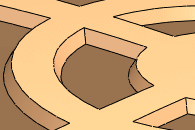
|
-
Fillet Radius  . Sets the fillet radius, which is applied to all intersections between the boundary, ribs, spars, and the fill-in boundary. . Sets the fillet radius, which is applied to all intersections between the boundary, ribs, spars, and the fill-in boundary.
|
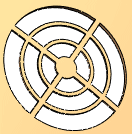
|
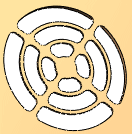
|
|
|
No fillets
|
Fillets
|
|
|
Flow Area
-
Area (in square units). Total available area inside boundary. This value remains fixed.
-
Open area (as percentage of total area). Open area inside boundary for air flow. This value updates as you add vent entities. Draft, fillets, ribs, spars, and the fill-in boundary reduce open area.
Ribs
|
|
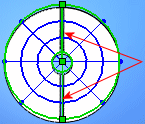
|
-
 Depth of ribs. Depth of ribs.
|

|
-
 Width of ribs. Width of ribs.
|
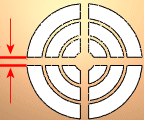
|
|
|
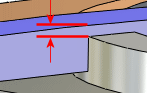
|
Spars
 You must create at least one rib before you can create spars.
You must create at least one rib before you can create spars.
Fill-In Boundary
Favorite
Manage a list of favorites that you can reuse in models.
-
Apply Defaults/No Favorite  . Resets to No Favorite Selected and the default settings.
. Resets to No Favorite Selected and the default settings.
-
Add or Update a Favorite  . To update a favorite, edit the properties, click
. To update a favorite, edit the properties, click  , and enter a new or existing name.
, and enter a new or existing name.