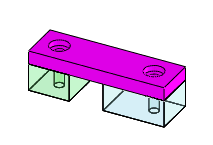Hole Series
You can use hole series to create a series of holes through the individual parts of an assembly.
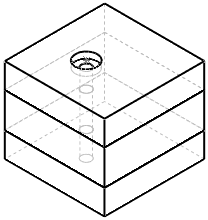
The hole series is an assembly feature which creates hole features in the components of the assembly. You can create new holes or use existing holes. A hole series extends through each unsuppressed component in the assembly that intersects the axis of the hole (the components do not have to touch). You can specify the end of the hole series under End Component in the Hole Series (Last Part) PropertyManager. Unlike other assembly features, the holes are contained in the individual parts as externally referenced features. If you edit a hole series within an assembly, the individual parts are modified.
To create a hole series:
-
Suppress the components in your assembly that you do not want to be cut by the hole.
-
Click Hole Series  (Features toolbar) or Insert, Assembly Feature, Hole, Hole Series.
(Features toolbar) or Insert, Assembly Feature, Hole, Hole Series.
The Hole Position PropertyManager appears.
-
Select a location, which appears as a sketch point, on a planar face for the center of the hole series.
-
Set the PropertyManager options for the hole series by selecting tabs.

The tabs are always visible and you can select them in any order.
 Hole Position. Create a new hole or use an existing hole.
Hole Position. Create a new hole or use an existing hole.
 First Part.
First Part.
 Middle Parts
Middle Parts
 Last Parts
Last Parts
 Smart Fasteners. Insert Smart Fasteners into the hole series. This tab is available only if you install and activate SolidWorks Toolbox.
Smart Fasteners. Insert Smart Fasteners into the hole series. This tab is available only if you install and activate SolidWorks Toolbox.
-
Click  .
.
NOTES:
-
If you add new components between the start and end components after you create the hole series, you can choose to include the new components in the hole series. You must edit the hole series to update it.
-
The depth of each hole within each component is measured from the entry face of the component to the end of the hole in the component. The depth displayed represents the actual depth of the hole in each component, resulting in accurate production drawings.
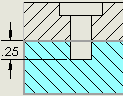
-
Hole series previews specify individual components of the hole series. Smart Fastener components also highlight. For example, when focus is on the Last Part tab, the last part highlights in the graphics area.
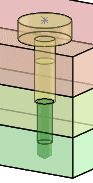
-
You cannot use hole series on assembly components which are multiple instances of the same part, unless each instance is a separate configuration of the part.
-
You cannot edit the parameters of a hole series hole in an individual part (unless you underive the feature). However, you can delete or suppress the hole. To edit the parameters of the hole in context of the assembly, go to the assembly and edit the hole series.
If you underive the hole series hole in an individual part it becomes a Hole Wizard hole with no reference to the assembly.
-
You cannot create a hole series feature containing holes that affect different stacks of components. For example, two separate hole series features are required to define the holes in this assembly: