DimXpert Value PropertyManager
In the DimXpert Value PropertyManager, you specify the display of dimensions and tolerances. To set the default tolerance and precision values, click Options  , Document Properties, DimXpert.
, Document Properties, DimXpert.
Reference Features
|
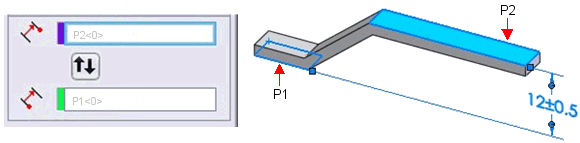
|
|
Tolerance Feature  . The top plane P2. . The top plane P2.
 For size dimensions, only Tolerance Feature For size dimensions, only Tolerance Feature  appears in the PropertyManager. appears in the PropertyManager.
|
|
|
|
|
|
Origin Feature  . The bottom plane P1. . The bottom plane P1.
|
|
|
|
|
|
 See ASME Y14.5M -1994, Paragraph 2.6.1 or ISO 129 for information regarding origin and toleranced features. See ASME Y14.5M -1994, Paragraph 2.6.1 or ISO 129 for information regarding origin and toleranced features.
|
|
|
|
|
|
Swap Features 
|
|
|
|
|
Examples Using Different Origin Features
|
|
|
Origin Feature  = the bottom plane P1. = the bottom plane P1.
|
Origin Feature  = the top plane P2. = the top plane P2.
|
|
The origin symbol, in place of the arrowhead, denotes the origin feature.
|
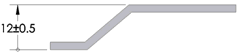
|
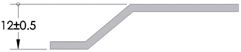
|
|
|
|
|
|
Note the different dimension results.
|
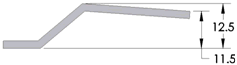
|
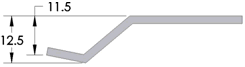
|
DimXpert Direction
This option appears when you apply a dimension between two axis- or line-type features. The X, Y, and Z options are relative to the part coordinate system and are enabled for each part axis that is perpendicular to the axes of the features.
|
The axis of the features is along Z, which enables the X and Y options.
|
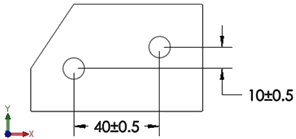
|
|
|
|
|
The normal option N orients the dimension along the direction defined by the shortest distance between the two features.
|
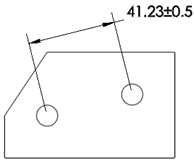
|
|
|
|
|
The user-defined option U orients the dimension along a direction parallel to an edge or normal to a planar face.
In this example, the dimension is oriented parallel to an edge.
|
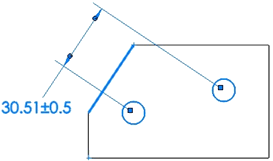
|
Tolerance/Precision
Callout value. For hole type callouts with multiple specifications, all dimensions are listed individually. This functionality is valid for simple holes with depth, counterbore holes, countersink holes, combined slot dimensions, and chamfers.
Tolerance Type  . Select from the list. Selections available depend on the type of dimension.
. Select from the list. Selections available depend on the type of dimension.
Maximum Variation  .
.
Minimum Variation  .
.
Show parentheses. Inserts parentheses around the tolerance value.
Unit Precision  . Select the number of digits after the decimal point from the list for the dimension value.
. Select the number of digits after the decimal point from the list for the dimension value.
Tolerance Precision  . Select the number of digits after the decimal point for tolerance values.
. Select the number of digits after the decimal point for tolerance values.
For Holes and Shafts
Classification  . (Fit, Fit with tolerance, or Fit (tolerance only)) When you select either Hole Fit or Shaft Fit (below), the list for the other category (Hole Fit or Shaft Fit) is filtered based on the classification.
. (Fit, Fit with tolerance, or Fit (tolerance only)) When you select either Hole Fit or Shaft Fit (below), the list for the other category (Hole Fit or Shaft Fit) is filtered based on the classification.
Hole Fit  and Shaft Fit
and Shaft Fit  . (Fit, Fit with tolerance, or Fit (tolerance only)) Select from the lists, or type any text.
. (Fit, Fit with tolerance, or Fit (tolerance only)) Select from the lists, or type any text.
NOTE: Bilateral tolerances (Maximum Variation and Minimum Variation) are available in the Fit with tolerance or Fit (tolerance only) type if you specify Hole Fit or Shaft Fit, but not both.
Fit tolerance display. (Fit, Fit with tolerance, or Fit (tolerance only))
 Stacked with line display.
Stacked with line display.
 Stacked without line display.
Stacked without line display.
 Linear display.
Linear display.
Primary Value
This option is read-only. It displays the dimension name and value.
Dimension Text
Instance Count. For patterns, this shows the number of instances.
Text Controls:
Text. The dimension appears automatically in the center text box, represented by <DIM>. Place the pointer anywhere in the text box to insert text.
 Holes use the format specified in the txcalloutformat.txt file. See
DimXpert Size Dimension
, Callout format file, for more information.
Holes use the format specified in the txcalloutformat.txt file. See
DimXpert Size Dimension
, Callout format file, for more information.
Justify. You can justify text horizontally and, for some standards, you can justify the leader vertically.
Symbols. Click to place the pointer where you want a symbol. Click a symbol icon or click More to access the
.
 Use caution when adding symbols to DimXpert dimensions because the symbols may change the fundamental definition of the dimensions and tolerances.
Use caution when adding symbols to DimXpert dimensions because the symbols may change the fundamental definition of the dimensions and tolerances.
|
Dual dimension. Specifies that the dimension is displayed in both the document's unit system and the dual dimension units. Both units are specified in Tools, Options, Document Properties, Units.
|
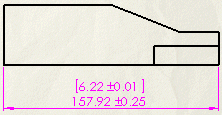
|
|
Unit Precision  . Select the number of digits after the decimal point from the list for the dimension value. . Select the number of digits after the decimal point from the list for the dimension value.
Tolerance Precision  . Select the number of digits after the decimal point for tolerance values. . Select the number of digits after the decimal point for tolerance values.
|