List boxes present users with a list of predefined text values.
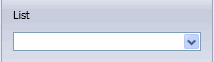
You can populate the list by typing values or importing them from a text file, Excel spreadsheet, or Access database.
Drag a list box from the palette on the left into a group box in the center pane. In the pane on the right, set attributes as described below.
Control Attributes
| Caption |
Enter text for the label on the list box. |
Custom Property Attributes
| Name |
Controls the name of the custom property the user is creating in SolidWorks. You can type any name or select a standard name from the drop-down list (populated by your existing properties.txt file). |
| Type |
Controls the information that is valid for the user to enter in the text box. You select:
-
List to type values.
- Text File to import values from a text file.
- Excel File to import values from an Excel spreadsheet.
- Access Database to import values from a table in an Access database.
When you import values from an external file, the link to the file is maintained. Changes you make later in the external file are reflected the SolidWorks interface. If you make changes when a user has SolidWorks open, the user needs to click in the Custom Properties  tab and then press F5 to refresh the screen. |
| Value |
(Available when Type is List.) Controls the list of values displayed in the SolidWorks interface. |
| Path |
(Available when Type is Text File, Excel File, or Access Database.) Specify the path to a file that contains the list of values. |
| Range |
(Available when Type is Excel File.) Specify the cells in the Excel file that define the list, in the format first cell:last cell. Example:
- A1:A10 reads values in cells A1 through A10.
- A1:B4 reads values in cells A1 through A4, then B1 through B4.
|
| Table |
(Available when Type is Access Database.) Specify the name of the table within the Access database. |
| Field |
(Available when Type is Access Database.) Specify the name of the column in the table. |
| Allow custom values |
Allows users to manually type text values into the box in the SolidWorks interface. When this option is cleared, users can only select values from the list. |
| Configurations |
(Not available when the template type is set to Drawing in page-level attributes.)
 Show on Custom Tab. Writes the property the user creates to the Custom tab of the Summary Information dialog box. Show on Custom Tab. Writes the property the user creates to the Custom tab of the Summary Information dialog box.
 Show on Configurations Tab. Writes the property the user creates to the Configuration Specific tab of the Summary Information dialog box. Show on Configurations Tab. Writes the property the user creates to the Configuration Specific tab of the Summary Information dialog box.
|