You can create a guide curve loft by using two or more profiles and one or more guide curves to connect the profiles. The profiles can be either planar or non-planar. The guide curves help you control the intermediate profiles that are generated.
To create a loft using guide curves and non-planar profiles:
- Use a split line to create a non-planar profile on a model face.
- Sketch one or more guide curves.
- Add a Pierce relation between the guide curves and an edge or vertex on the non-planar face.
-
Sketch the remaining profiles needed to create the loft.
- Add relations between the profiles and guide curves:
- Pierce relations between the guide curves and vertices, user-defined sketch points, or both, on the profiles.
-
Coincident relations between vertices, user-defined sketch points, or both, of the guide curves and the profiles.
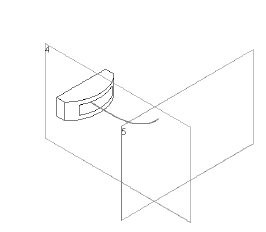 |
| Non-planar profile with split line and guide curve
|
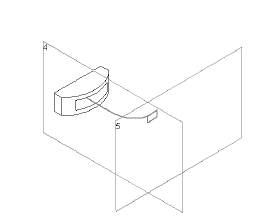 |
| Non-planar profile with split line and guide curve leading to planar profile
|
- Click one of the following:
- Lofted Boss/Base
 (Features toolbar) or
(Features toolbar) or
-
Lofted Cut
 (Features toolbar) or
(Features toolbar) or
-
Lofted Surface (Surfaces toolbar) or
- In the PropertyManager:
-
Select the profiles to loft in the graphics area for Profiles
 .
.
To select the profile sketch on the non-planar face, you must use the
Select Group 
tool in the SelectionManager to select the individual profile sketch edges.
-
Set the PropertyManager options.
- Click
 .
.