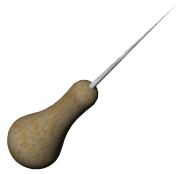To create a loft using a split line:
- Use a split line to create a non-planar profile on a model face.
For example, create a circle on a plane, then project the circle onto a non-planar face.
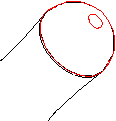
- Set up the planes needed for the profile sketches.
Use existing planes, or create new planes. The planes do not have to be parallel.
- Sketch the profiles.
For example, sketch a point on plane 4.
You can create a loft to a point, even if the point is part of a sketch containing other sketch entities.
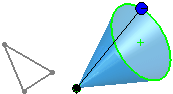
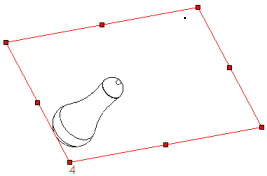
- Click one of the following:
- Lofted Boss/Base
 (Features toolbar) or
(Features toolbar) or
-
Lofted Cut
 (Features toolbar) or
(Features toolbar) or
-
Lofted Surface (Surfaces toolbar) or
- In the PropertyManager:
-
Select the profiles to loft in the graphics area for Profiles
 .
.
To select the profile sketch on the non-planar face, you must use the
Select Group 
tool in the SelectionManager to select the individual profile sketch edges.
-
Set the PropertyManager options.
- Click
 .
.