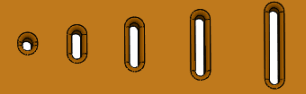The seed feature in this pattern is a cut extrude with a fillet. In this task, you use the Instances to Vary options to vary the spacing and dimensions of all instances in the pattern.
- Open the model install_dir\samples\whatsnew\parts\simple_plate.sldprt.

- In the FeatureManager design tree, select Lpattern and right-click Edit Feature
 .
.The LinearPattern PropertyManager appears.
- In the PropertyManager, click Instances to Vary.
- In the graphics area, click the height (8) and width (6) dimensions of the seed feature.
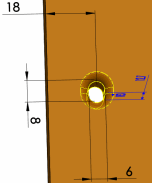
The Instances to Vary box populates a table with the dimensions and values.
- Under Direction 1 Increments:
- Set Spacing
 to 5mm.
to 5mm.
- For the Height dimension, set Increment to 10mm.
- Click
 .
.
The spacing between all the instances increase by 5mm.
Each instance increases in height by 10mm over the preceding instance. For example, since the height of the seed instance is 8mm, the height of succeeding instances increase to 18mm, 28mm, 38mm and 48mm.