The Freeform PropertyManager appears when you create a freeform feature. You can modify only one face at a time. The face can have any number of sides.
To open this PropertyManager:
Click Freeform  (Features toolbar) or .
(Features toolbar) or .
Face Settings
 |
Face to deform |
Select a face to modify as a freeform feature. The face can have any number of sides. |
| |
Direction 1 Symmetry (Available if the part is symmetrical in one direction) |
Lets you add symmetric control curves in one direction across the line of symmetry of the face. A plane appears when you reach the plane of symmetry , on which you can create a control curve. Use this option to design one half the model and let Freeform symmetrically apply the design to the other half. Video: Freeform Symmetry Plane |
| |
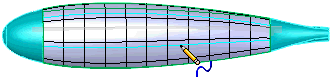 |
| |
Direction 2 Symmetry (Available if the part is symmetrical in two directions as defined by the mesh.) |
Lets you add symmetric control curves in the second direction. |
Control Curves
| Control type |
Sets the type of controls available for the control points added along the control curve. Select one of the following:
|
Through points
|
Uses control points on control curves. Drag the control points to modify the face.
|
|
Control polygon
|
Uses control polygons on control curves. Drag the control polygons to modify the face.
|
|
Add Curves
|
Toggles Add Curves mode in which you move the pointer over the selected face and click to add control curves. Right-click  to add control curves and enter Add Points mode. to add control curves and enter Add Points mode.
|
|
Flip Direction (Tab)
|
Flips the direction of new control curves. Click Tab to toggle directions.
|
|
| Coordinate System (Available for four-sided faces only.) |
Controls how you set the mesh direction.
Select one of the following:
|
Natural
|
Creates the mesh parallel to the direction of the sides.
|
|
User defined
|
Displays a manipulator you drag to define the mesh direction. See Mesh preview for mesh display of non-four-sided faces.
|
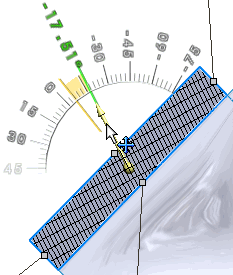
|
Control Points
| Add Points |
Toggles Add Points mode in which you add control points to control curves. Click  to add the control points and enter Modify Face mode where you drag the control points to modify the selected face. Control points are visible and selectable only when you select their control curve. to add the control points and enter Modify Face mode where you drag the control points to modify the selected face. Control points are visible and selectable only when you select their control curve.
|
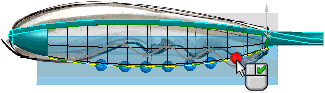 You can move control points whenever you are not in Add Curves or Add Points mode.
|
| Snap to geometry |
Snaps the points to geometry, such as points on a reference curve, when you move control points to modify the face. The triad's center changes color when it snaps to geometry. Video: Freeform Snap to Geometry |
| Triad orientation |
Controls orientation of the triad which you can use to make precise movements of control points.
Select one of the following:
|
Global
|
Orients the triad to match the axes of the part.
|
|
Surface
|
Orients the triad normal to the surface before the drag.
|
|
Curve
|
Orients the triad parallel to the direction of a normal line created by three points on the control curve.
|
|
| Triad follows selection |
Moves the triad to the currently selected control point. When this option is cleared, the triad remains at its current control point when you select other control points. It is not attached to any control point. |
Triad Direction controls. (Available when you select a control point to drag and the pointer changes to  ) ) |
Set a value to precisely adjust the triad's X  , Y , Y  , or Z , or Z  position. position.
|
Display
| Face transparency |
Set a value to adjust the transparency of the selected face. |
| Mesh preview |
Displays a mesh that you can use to help place control points. You can rotate the mesh preview to align it to the deformation you create. A protractor displays the rotation angle.
|
Mesh density
|
Adjusts the density (number of lines) of the mesh.
|
|
| |
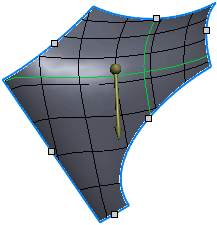 Original mesh
|
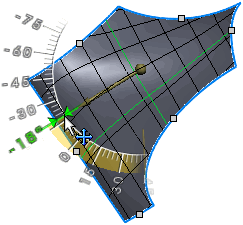 Rotated Mesh
|
| Zebra stripes |
|
| Curvature combs |
Displays curvature combs along the mesh grid lines. You can also toggle the display of curvature combs using the shortcut menu.
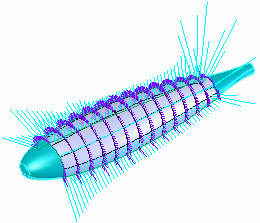
Curvature combs, both directions, Surface type.
|
Direction 1
|
Displays the curvature combs in one direction.
|
|
Direction 2
|
Displays the curvature combs in the second direction.
|
|
Curvature Type
|
Surface. Displays the curvature of the surface along the curve normal to the surface.
|
Curve. Displays the curvature of the curve only.
|
|
Scale
|
Adjusts the size of the curvature combs.
|
|
Density
|
Adjusts the density (number of lines) of the curvature combs display.
|
|