When you auto-space components in a chain-step exploded view, you can drag all the components simultaneously.
Components that are on the same plane remain parallel during the explode.

The model includes sets of components that are on the same horizontal plane.
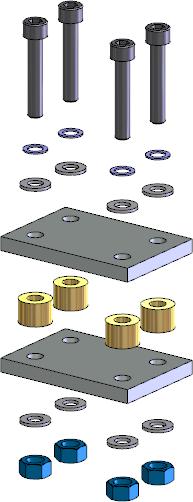
During the vertical explode with auto-spacing, the components remain parallel.
To create a linear exploded view with auto-spaced components:
- With an assembly open, select the components that you want to explode in the graphics area or FeatureManager design tree and click Exploded View
 .
.
- In the PropertyManager, select Auto-space components on drag.
- Use the handle in the graphics area to move all the components.
When you release the handle, additional handles become available to move individual components or component groups.
- Optionally, use the Adjust the spacing between chain components slider in the PropertyManager to readjust the distance between components.