Additional end conditions are available in the
Move Face PropertyManager, including
Up To Surface.
To move a face up to a surface:
- Open install_dir\samples\whatsnew\parts\block.sldprt.
- Click Move Face
 (Features toolbar) or .
(Features toolbar) or .
- In the graphics area, select the face shown for Face(s) to move
 .
.
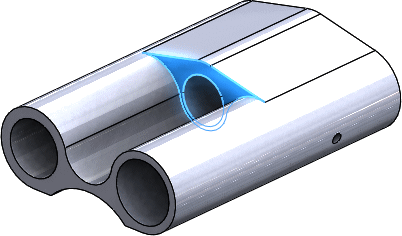
- In the PropertyManager, under Parameters, in End Condition, select Up To Surface.
- Select the face shown for To Entity
 .
.

- Click
 .
.The face moves to the selected surface.

- Close the part without saving.