Available for SOLIDWORKS Premium.
The Shell Manager improves the workflow for defining, editing and organizing multiple shell definitions of your part or assembly document. It allows for a better visualization and verification of shell properties according to type, thickness, orientation, or material.
To access the Shell Manager, click  .
.
With the
Shell Manager, you can:
- Create shell definitions from surface bodies or faces of solid bodies.
- Assign shell properties: type (thick or thin), orientation (top or bottom face), thickness, and material.
- Sort shells by type, thickness, or material, and apply temporary color to shells with the same thickness or material for better visualization.
- Group shells with similar properties (type, thickness, units, and material) and propagate changes to all shells within a group.
You cannot define composite shells with the Shell Manager.
The Shell Manager provides these options:
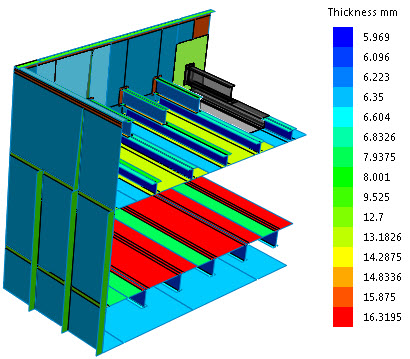 |
| Rendering of shell bodies according to their thickness (model is provided by Grantec Engineering Consultants, Inc.) |