Create an Excel spreadsheet with appropriate column headers. For cable libraries, you can create column names for cable libraries and core libraries. Use the following rules when creating the spreadsheet:
All column headers are required. The column headers vary depending on the type of library file you want to create. You can use different header names for the fields in the Excel file and map the names to the library header fields when you import the Excel file.
A cable library needs one row to define the cable, plus a row to define each core. A piping and tubing covering library can have column names for covering libraries and materials libraries. Other libraries need only one row
The following tables list the column headers for each file type.
| Column Header for Cable Library |
|
Column Header for Core Library |
|---|
| Cable Name |
Outer Diameter |
|
Cable Name |
Color |
| Part Number |
Number of Cores |
|
Wire Name |
Disp Color |
| Description |
Minimum Bend Radius |
|
Size |
Minimum Bend Radius |
| |
|
|
Outer Diameter |
Seal |
| Column Header for Wire Library |
|---|
| Wire Name |
Disp Color |
| Part Number |
Minimum Bend Radius |
| Description |
Size |
| Outer Diameter |
Seal |
| Color |
|
| Column Header for Component Library |
|---|
| Part Number |
Pin List |
| Library Name |
Terminals |
| Configuration Name |
Component Outer Diameter |
| Description |
Gauge |
| Column Header for Ribbon Cable Library |
|---|
| Cable Name |
Color |
| Part Number |
Disp Color |
| Description |
Number of Conductors |
| Thickness |
Minimum Bend Radius |
| Width |
|
| Column Header for Piping & Tubing Covering Library |
|
Column Header for Piping & Tubing Material Library |
|---|
| Covering ID |
Packing |
|
Covering ID |
Melting Point |
| Covering Name |
Part Number |
|
SOLIDWORKS Material Library |
Reinforcement Insert |
| Covering Type |
Application |
|
SOLIDWORKS Material |
Insert |
| Width |
Voltage Breakdown |
|
SOLIDWORKS Material ID |
Composition |
| Thickness |
Shape |
|
Material |
Loss on Ignition |
| |
|
|
Color |
Elongation |
| |
|
|
Construction |
Peel Adhesion |
| |
|
|
Service Temperature |
|
| Column Header for Electrical |
|---|
| Covering ID |
Outer Diameter |
| Covering Name |
Color |
| Application |
Part Number |
| Cost |
Description |
Here is an example of an Excel file for one 4-core cable, part number C1, and four individual wires, part numbers 9982 through 9985.
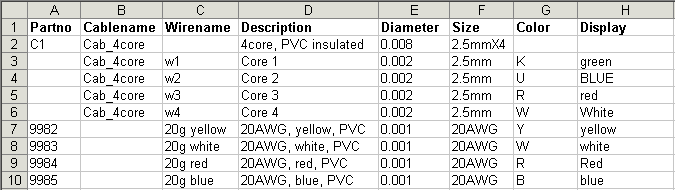
Here is an example of an Excel file for six components.
