The Fill Pattern feature lets you select an area defined by co-planar faces or a sketch that lies on co-planar faces. The command fills the defined region with a pattern of features or a predefined cut shape.
If you use a sketch for the boundary, you may need to select the pattern direction.
To create a fill pattern, click Fill Pattern  (Features toolbar) or , set the PropertyManager options, and click
(Features toolbar) or , set the PropertyManager options, and click  .
.
Parameters control the pattern layout. You can create a sheet metal perforation-style pattern, or a pattern of concentric shapes typically used to enhance aesthetics.
Typical uses include:
- Weight reduction
-
Ventilation holes
-
Grip surfaces
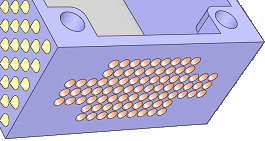
Instance Count
The number of pattern instances depends on your selections in the Fill Pattern PropertyManager. To see the number of instances needed for manufacturing, click the Fill Pattern  feature in the FeatureManager design tree. (If Instant3D is off, double-click the feature). The Instance Count
feature in the FeatureManager design tree. (If Instant3D is off, double-click the feature). The Instance Count  appears in the PropertyManager and the graphics area, along with the dimensions of the patterned feature. The instance count is a driven dimension that you cannot edit. You can use the instance count in annotations, custom properties, and equations.
appears in the PropertyManager and the graphics area, along with the dimensions of the patterned feature. The instance count is a driven dimension that you cannot edit. You can use the instance count in annotations, custom properties, and equations.
Types of Fill Patterns
Perforation

|
Designed for sheet metal perforation patterns.
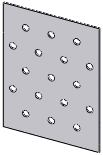 |
 |
| No vertex selected. Pattern is centered on face.
|
Vertex selected. Pattern starts from vertex. |
|
Circular

Square

Polygon

|
Designed for filling arbitrary areas with a pattern that repeats on a concentric grid. These patterns have similar PropertyManager options:
- Set the spacing between concentric loops or rows (using instance centers), starting from the seed feature.
- Define the pattern based on:
- Spacing between instances within a loop or row (target spacing). Actual spacing can vary within each loop or row so the instances fit evenly.
-
The number of instances per loop or row.
-
Margins.
-
Pattern direction.
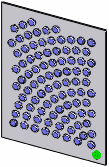 |
 |
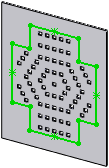 |
| Circular pattern of a feature using target spacing between instances.
|
Circular pattern using number of instances per loop.
|
Polygon pattern using a sketch for fill boundary. Target spacing used. No vertex selected.
|
|
Predefined Cut Shapes
The predefined cut shapes available are circles

, squares

, diamonds

, and polygons

. You can control the parameters for each shape.
If you select a vertex, the shape seed feature is located at the vertex. Otherwise, the seed feature is located at the center of the fill boundary.
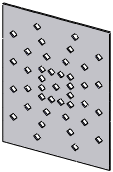 |
 |
| Diamond cut shape. Square pattern using 4 instances per side. No vertex selected.
|
Same parameters except vertex is selected.
|