| Directs the measurement to a specific point on one or both features. This restricts the computation of the worst case results to be at the specified point instead of considering the entire boundary or axis of the feature. Example: Specifying Exact Points for Measurements
The explicit point can be a vertex point or reference point (defined using ). An explicit point is coincident with the plane or axis of the feature, but is not required to lie within the feature's boundary or axis endpoints.
These examples illustrate the use of explicit points using reference points.
These examples illustrate the use of explicit points using reference points.
- The measurement is defined using reference points created at the top of the two pins.
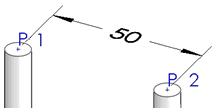
- The reference points are placed directly opposite one another on the surfaces of the two planes.
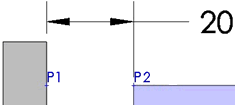
|