There are subtle differences when you add route components as part of the
route subassembly or the top level assembly.
When Routing Components are Part of the Routing Subassembly
When routing components are added while editing a route, the parts are added as components of the route subassembly. Components that are part of the route subassembly can be moved while editing a route by dimensioning the route 3D sketch. The 3D sketch dimensions drive the locations of CPoints and route components.
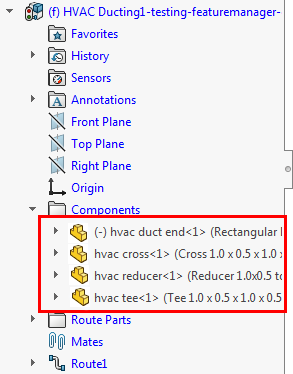
| Without sketch dimensions: |
With sketch dimensions: |
 |
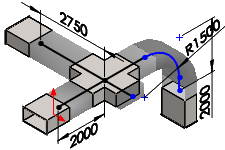 |
CPoints are hidden for clarity.
When Routing Components are Part of the Top Level Assembly
When routing components are added when not editing the route subassembly, the
parts are added as components of the top level assembly. Top level assembly
components cannot be moved while editing the route. Dimensioning the route 3D sketch
will not affect the placement of the route components but can be used to define
specific route paths.
To use a top level assembly component in
a route, right-click on the CPoint of the component and select Add to
Route.
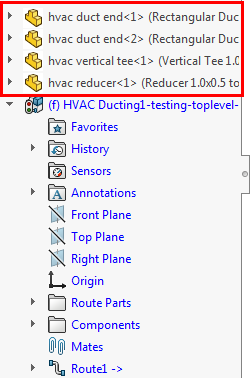
| Route components fully defined using mates before routing: |
Route segments added to route components after routing: |
 |
 |
CPoints are hidden for clarity.