Managing books
A book contains all the drawings that make up an electrical project.
A book can contain folders, drawings, and all associated documents. You
can have multiple books in an electrical project if required.
Books are identified by their mark and description in the dockable panel.
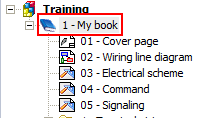
Create a new book

|
Menu: Electrical Project
> New > New book
Dockable panel > Contextual menu of the electrical project:
New book |
Opens the Properties dialog
box for the book, letting you assign a mark to it and enter content, or
manage revisions.
Move a book
By using a drag and drop you can move the books. The moved book must
be in the same electrical project. A black line appears to define the
new position.
Book Properties

|
Contextual menu of a book: Properties |
Mark
The book mark is automatically calculated according to the electrical
project settings.
Mode: If you select the Automatic mode, the mark is calculated
automatically according to the configuration settings. If you select Manual mode, you must enter the
mark manually in the Mark setting.
Mark: Displays the automatic
mark or used to enter the manual mark.
Number: Displays the order number
assigned to the book. You can change this number but you cannot use an
existing number.
Hierarchy
By default, a book is associated with a location
and a function. All items
(drawings and components) dependent on this book are automatically associated
with this location and this function by default.
Location/Function: Click the
button [...] to open the location
(function) selector, letting you select the location (function) you want
to associate with the book.
Information
Number of pages: Displays the
number of pages contained in the book. This information is essential for
users working with versions that limit the number of drawings.
Revisions
Current revision: Displays the
revision index assigned to the book.
You can manage the revisions by clicking
the button [...].
Description
The first field of translatable data for the book. You can enter a description
for all languages managed in the electrical project.
User data / Translatable data
User data are present across the entire electrical project. They are
used to store personal information, which can be displayed in the drawings.
There are two types of user data: translatable user data (translated during
electrical project translation),
and non-translatable user data.
The Customize... button lets
you access the book's user data.
Delete a book

|
Contextual menu of a book: Delete |
Deleting a book removes all elements (folders, drawings or data files)
contained in the book.