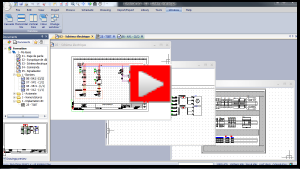SOLIDWORKS Electrical Schematic
- Exercise #09
This exercise groups the basic commands allowing you to manage the reports
and data extractions. It is based on the electrical project you made in
the Exercise #08. If you did not
complete it, you can download the electrical project file and unarchive it in SOLIDWORKS Electrical.
If this is your first time, open the PDF file of the exercise to read
through it. Printing it out is recommended.
Selecting reports
In the list of reports for the electrical project, remove the List
of wires by line style and add the Cabling report.
1. Open the Report
Management.

|
Menu: Electrical
project > Reports |
2. Click on the Add
icon.

|
Report management: Add |
3. In the report template selector, check the boxes
of the reports you wish to include in the electrical project.
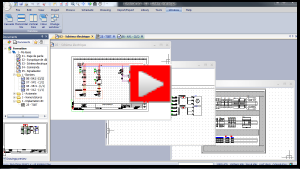
Editing reports
In the Drawings list, delete
the Function column and add the
File name column. In the
list of the cables, remove the Description
and Length columns.
1. In the Report
management, select the Drawings
list report and click on the Properties
icon.

|
Report management > Properties |
2. Go into the Columns
tab.
3. Right-click on the column header.
4. In the Column
configuration dialog box, uncheck Function,
and check File Name.
5. Edit the cable report in the same way.
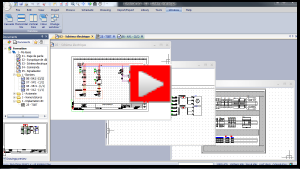
Using filter
In the Bill of materials report,
create a filter to only display the Schneider Electric references.
1. In the Report
management, select the Bill of
materials report and click on Add
filter icon.

|
Report management > Add Filter |
2. In the Filter
dialog box, in the Properties
tab, enter a description to the filter (e.g. Schneider
Electric).
3. In the Conditions
tab, double-click on bom_manufacturer
(Manufacturer) in the Available
fields section.
4. In the left part of the dialog box, select Schneider Electric in the
list of the Value cell.
When the filter is active, the report only displays the
Schneider Electric references. Select <No
filter> value to show all references. |
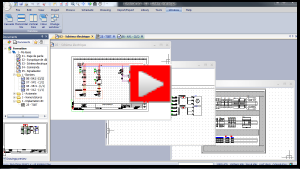
Generating
report drawings
Generate the report drawings. These will be placed in a Folder entitled
Reports.
The
reports should be presented in the following order:
- Drawing list
- Bill of materials
- List of cables
- Cabling
report
The set of pages must comply
with the list of drawings in Appendix
9A. |
Before executing drawing report generation, you must first
adjust the order in which they will be created and displayed in
the electrical project. |
1. Select the Scheduling
command in the Report management.

|
Report management: Schedule |
2. In the report generation order dialog box, use
the up and down arrows to change the order.
3. The Generate drawings
command is available in the Report management.

|
Report management: Generate
drawings |
4. In the Report
drawing destination dialog box, click on the [?]
button and create a new folder named Reports.
Redirect the drawings to this folder. Click on the OK
button to create the drawings.
5. You must launch the Drawing
list report a second time to integrate the report drawings.
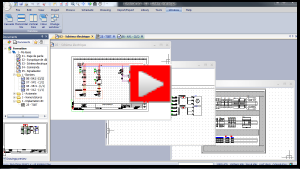
Exporting
report to Excel file
Export the Bill of material data to an Excel file and add it to the
electrical project as a data file.
1. In the Report
management, select the Excel export
command.

|
Report management: Excel
export |
2. The Excel export wizard opens. Check the required
report.
3. In the second step of the wizard, select the Add created file to project option.