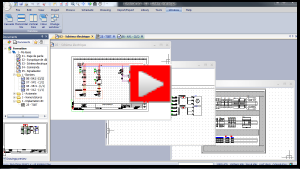SOLIDWORKS Electrical Schematic
- Exercise #11
To finalize the tutorial electrical project, this exercise groups the
commands to manage revisions, print and archive the electrical project.
If you did not complete Exercise #10,
you can download the electrical project file for the previous exercise.
Unarchive it in SOLIDWORKS Electrical.
Managing
revisions
After updating the Drawing list
report, add revision A
to all the drawings.
1. You can manually update the Drawing
list reports using the command available in the Report
management. The drawing report update can be done during the revision
process.

|
Report management: Generate
drawings |
2. First, modify the configuration
settings.

|
Menu: Electrical
project > Configurations > Project... > General >
Revision numbering |
Set the required format.
Revision numbering: 0AB |
3. Select the Revisions
command in the contextual menu of the book.

|
Contextual menu of a book: Revisions |
4. In the revision index management dialog box, enter
a description for index 0.
5. Click on the Validate
button, then click on the Verify
button. SOLIDWORKS Electrical
asks if you want to increment all the drawings in the book to this index.
6. Click on the OK
button to end.
7. Cancel the other operations proposed by SOLIDWORKS Electrical.
8. Repeat this operation to increment to index A.
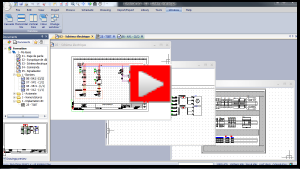
Printing
Generate a PDF file containing all the electrical project drawings.
There are two ways to generate a PDF
file, using the Print
command or using the Export
PDF files. |
1. In the Import/Export
menu (recommended).

|
Menu: Import/Export >
Export PDF files |
2. Indicate the directory where the PDF file will
be saved.
3. Keep the default parameters.
4. Click on the Print
button to generate the PDF file.
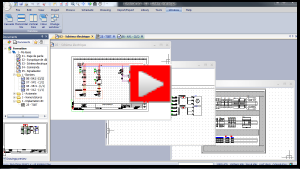
Archiving
Archive the electrical project.
1. Open the Electrical
project management.
2. Select the electrical project in the list and click
on the Close button. Both the
drawings and the electrical project must be closed to archive them.
3. Click on the Archive
icon.

|
Electrical project management
> Archive |
4. Select the Update
drawings option to be sure that all the project drawings are updated.
5. A file backup dialog box opens, allowing you to
select a directory and modify the name of the file.