You can specify document-level drafting settings for angle dimensions. Available for all document types.
To open this page:
With a drawing open, click
Options  (Standard toolbar), select Document Properties, and then select .
(Standard toolbar), select Document Properties, and then select .
Overall drafting standard
| Overall drafting standard
|
Inherited from the selected Drafting Standard page settings. |
Base angle dimension standard
| Base angle dimension standard
|
- ANSI
- ISO
- DIN
- JIS
- BSI
- GOST
- GB
|
Leader/Dimension line style
 Leader Style Leader Style
|
Select: a style. |
 Leader Thickness Leader Thickness
|
Select: a thickness or select Custom Size and enter a thickness. |
Extension line style
 Extension Line Style Extension Line Style
|
Select: a style. |
 Extension Line Thickness Extension Line Thickness
|
Select: a thickness or select Custom Size and enter a thickness. |
| Same as leader/dimension line style |
Select to maintain line style. |
Text
| Font
|
Click to modify the font.
|
| Horizontal
text justification |
Left |
| Center |
| Right |
| Vertical
text justification |
Top |
| Middle |
| Bottom |
Precision
 Unit Precision Unit Precision
|
Select the number of digits included after the decimal point for the value. |
 Tolerance Precision Tolerance Precision |
Select the number of digits included after the decimal point for the tolerance.
|
Layer
| Layer
|
Select a layer. You must first create layers for the drawing before you can select them for document properties.
|
You must select Per Standard for Layer (Layer toolbar) in the drawing view document to apply these layer settings.
Text position
| Solid Leader, Aligned Text |
 |
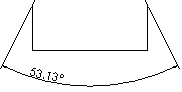 |
| Broken Leader, Horizontal Text |
 |
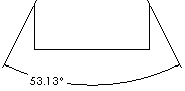 |
| Broken Leader, Aligned Text |
 |
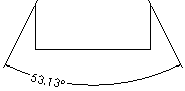 |
Leader display
| Use bent leaders |
Moves text away from extension lines (ANSI only). Select to use bent leaders with the dimension. |
 |
Zeroes
| Remove units with 0
value for deg/min and deg/min/sec |
Select to hide units that have a value of zero,
for example, when selected, 73º0'37" displays as 73º37".
|
|
Trailing zeroes
|
Dimension
|
Show
|
Trailing
zeroes are displayed according to the decimal
places you specify for Units. |
|
Remove
|
Trailing
zeroes do not appear. |
| Same as document
dimension |
|
|
| |
Tolerances
|
Show
|
Displays
trailing zeroes up to the number of decimal places
applied to each tolerance within the dimension
(Bilateral, Limit, and symmetric). |
|
Remove
|
Trailing
zeroes do not appear. |
|
Remove only on zero
|
Removes trailing zeroes from
each tolerance when the displayed value is zero.
Also, when the value of the displayed tolerance is
not equal to zero, trailing zeroes are displayed
up to the number of decimal places that apply to
each tolerance in the dimension.
|
| Same as document
tolerance |
|
|
| |
|
Options
| Tolerance |
Click to set the tolerance.
|