Next, you add a view key partway through the animation and then calculate the motion.
-
In the MotionManager tree, right-click Orientation
and Camera Views
 , and verify that
Disable Playback of View Keys and Disable
View Key Creation are cleared.
, and verify that
Disable Playback of View Keys and Disable
View Key Creation are cleared.
View key playback and automatic creation of view keys
are now enabled. In the MotionManager tree, the
Orientation and
Camera Views changes to

.
-
Drag the time bar to 3.5 seconds and click
Front View
 (Standard Views
toolbar).
(Standard Views
toolbar).
A new view key appears in the Orientation and Camera Views
 timeline.
timeline.

- If you are not in loop playback mode, click Playback
Mode
 (MotionManager toolbar), and click Playback Mode: Loop
(MotionManager toolbar), and click Playback Mode: Loop
 .
.
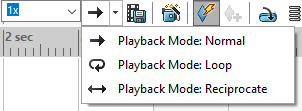
-
Click Calculate
 (MotionManager toolbar).
(MotionManager toolbar).
The distance mate defines and limits the collar motion
and the view orientation changes at 3.5 seconds.
-
Click Stop
 (MotionManager toolbar).
(MotionManager toolbar).