You can prevent view key creation when creating an animation. Next, you disable view key creation and set time-based views.
-
Right-click Orientation and Camera
Views
 (MotionManager tree), and click Disable Playback of View Keys
(MotionManager tree), and click Disable Playback of View Keys
 .
.
View key playback is now enabled. The
Orientation and Camera
Views icon changes to

and
Disable Playback of View
Keys appears cleared

.
-
Right-click Orientation and Camera
Views
 (MotionManager tree), and click Disable View Key Creation
(MotionManager tree), and click Disable View Key Creation
 .
.
When you select
Disable View Key
Creation, the button appears selected

in the
Orientation and Camera Views

command list.
-
Drag the time bar to 0 seconds and click Top View
 (Standard Views
toolbar).
(Standard Views
toolbar).
-
Drag the time bar to 10 seconds and click
Bottom View
 (Standard Views
toolbar).
(Standard Views
toolbar).
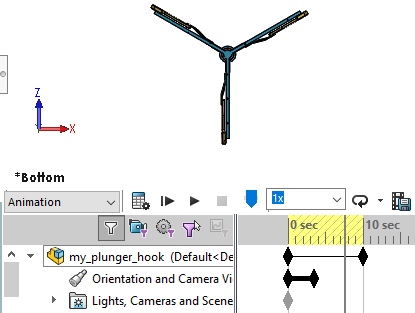
The view keys for the new views are not created in the
Orientation and Camera Views

timeline.
-
Click the Playback Mode
 flyout (MotionManager
toolbar) and click Playback Mode:
Reciprocate
flyout (MotionManager
toolbar) and click Playback Mode:
Reciprocate
 .
.
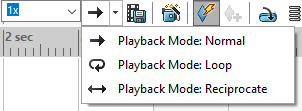
- Click Play from Start
 (MotionManager toolbar).
(MotionManager toolbar).The views do not appear in the animation because you disabled the view keys.
-
Click Stop
 (MotionManager toolbar).
(MotionManager toolbar).
You can repeat steps 1 through 7 to observe the animation
when you enable view key creation.
-
Close my_plunger_hook.sldasm.
Congratulations! You have completed this tutorial.