Next, you disable the playback of view keys and rotate the model as the animation runs in a loop.
Animation view keys are key points that specify the model view at different times
during the animation. View keys appear as Orientation and
Camera Views
 key points. If you disable the
playback of view keys, an animation ignores existing Orientation and Camera Views key point view options.
key points. If you disable the
playback of view keys, an animation ignores existing Orientation and Camera Views key point view options.
- In the MotionManager tree, right-click Orientation and Camera Views
 , and click Disable Playback of View Keys
, and click Disable Playback of View Keys  .
. When you select
Disable Playback
of View Keys

, it appears selected

in the
Orientation and Camera Views command
list, and the
Orientation and Camera Views icon
changes to

.
-
Click Calculate
 (MotionManager toolbar).
(MotionManager toolbar).
- Rotate the model to different positions during the animation:
- Click Rotate View
 (View toolbar) and click + drag the pointer
(View toolbar) and click + drag the pointer
 on the
assembly.
on the
assembly.
- Click and click + drag the pointer
 on the assembly.
on the assembly.
-
Click to position the model and click Rotate View
 (View toolbar) to
continue the animation.
(View toolbar) to
continue the animation.
-
Click Play
 , and rotate the plunger hook during
playback.
, and rotate the plunger hook during
playback.
The animation ignores the view orientation option at 0 seconds, and
the
Orientation and Camera Views

timeline is gray.
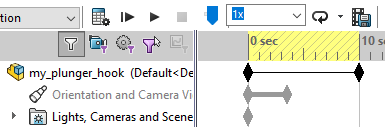
-
Click Stop
 (MotionManager toolbar).
(MotionManager toolbar).