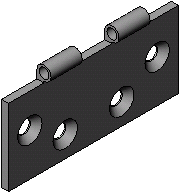In this section, you make two more configurations of the part by suppressing selected features.
First create the OuterCuts configuration.
-
Roll the model forward by dragging the rollback bar to the bottom of the FeatureManager design tree.
The entire barrel is removed by the two cut features. This is the default configuration that includes all the features.
-
Click the ConfigurationManager tab
 at the top of the left panel to change to the ConfigurationManager.
at the top of the left panel to change to the ConfigurationManager.
-
Right-click the part name at the top of the ConfigurationManager tree, and select Add Configuration.
-
Type OuterCuts for
Configuration name, then click
OK
 .
.
-
Click the FeatureManager design tree tab at the top of the left panel to switch back to the FeatureManager design tree. Notice the configuration name beside the part name at the top of the tree: Hinge (OuterCuts).
-
Click the 2Cuts feature, then click Suppress
 on the Features
toolbar.
on the Features
toolbar.
The
2Cuts feature
is suppressed and displayed in gray in the FeatureManager design tree. It is
inactive in the current configuration.