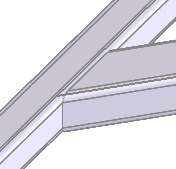Selecting Face / plane for Trimming Boundary is normally more efficient and offers better performance. Select Bodies for Trimming Boundary if you want to trim up to a structural member that does not have a planar (flat) face, such as a pipe.
-
Under Trimming Boundary, select Face / plane and click in Face/Bodies.
- In the graphics area, select the face that intersects with the rectangular tube, as shown.
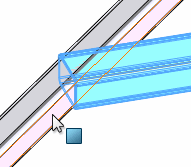
- Rotate the model and select the inside face at the other end of the rectangular tube.
- If necessary, click the keep / discard toggles so that the ends of the tube are discarded and the middle is kept.
Use the keep / discard toggles to exert control over which pieces to retain or delete after trimming.
-
Click
 .
.
The rectangular member is trimmed flush with the two
faces.