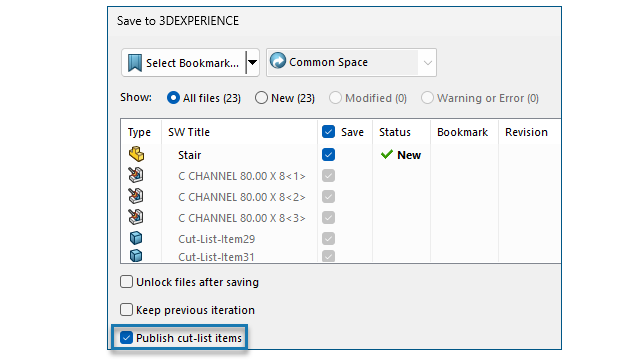
You
can publish cut list items of a weldment part on the
3DEXPERIENCE
platform.
To publish the cut
list items, save the SOLIDWORKS part as a weldment part to the 3DEXPERIENCE platform. The side panel displays the extension of the weldment part
as SW Weldment Part.
Prerequisites to save the SOLIDWORKS part
as a weldment part:
- You must
not
have already saved the part on the 3DEXPERIENCE platform.
- The
part must
contain
a weldment feature.
- The part must be
flagged as
a Single Physical Product.
Prerequisites to publish cut list items
on the
3DEXPERIENCE platform:
- The part must be a weldment part.
- The cut list must be up to date.
- The cut list item property must have the
CutlistID.
To publish cut list items on the 3DEXPERIENCE
platform:
- With a weldment part open, click Options
 (Standard toolbar), select the
Document Properties tab, and then select
Weldments.
(Standard toolbar), select the
Document Properties tab, and then select
Weldments.
- In the Document Properties -
Weldments dialog box, under Cut list
IDs, select Generate Cut list
IDs and click OK.
- In the 3DEXPERIENCE Task
Pane, right-click the part and click
Save.
- In the Save to 3DEXPERIENCE dialog box, select
Publish cut-list
items
and click Save.
MySession displays
the
cut list items of the weldment part. The side panel displays the
properties of the cut list items.
Administrators
can
define
custom
PLM attributes and mapping between CAD items and PLM items
for
saving
attributes on the 3DEXPERIENCE platform.