Editing Splines
To
edit splines:
Select
a spline or a spline point to edit any of the following:
As you drag the spline point, the value for
X Coordinate  ,
Y Coordinate
,
Y Coordinate  ,
and Z Coordinate
,
and Z Coordinate  (3D
splines) changes.
(3D
splines) changes.

As you drag a control polygon handle, the
value for X Coordinate  , Y
Coordinate
, Y
Coordinate  , and Z
Coordinate
, and Z
Coordinate  (3D splines) changes.
(3D splines) changes.

Select Tangent Driving (or modify the tangent
radial direction using the spline handles) .
Use any of
the handles listed below to manipulate the spline point shown identified
as Spline Point Number  .
.
|
Handles |
Operation |
Results |
|
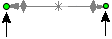
|
Drag either circular handle to control both tangent weighting
and direction (vector)
asymmetrically. |

Under Parameters,
updates values for:
|
|
Press Alt and drag either circular
handle to control both tangency weight and direction (vector) symmetrically. |

Updates the same values as above to both sides
of the spline point. |
|
|
|
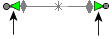
|
Drag either arrow head handle to control tangency weight asymmetrically.
|

Under Parameters,
updates values for:
Tangent
Weighting 1  , and Tangent
Weighting 2 , and Tangent
Weighting 2  . . In 3D splines, this
affects Tangent Polar Direction
 . . |
|
Press Alt and drag either arrow
head handle to control tangency weight symmetrically. |

Updates the same values as above to both sides
of the spline point. |
|
|
|
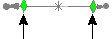
|
Drag either diamond handle to control tangency direction (vector). Tangency
is applied symmetrically to the spline point. |

Under Parameters,
updates values for:
Tangent Radial
Direction  . . |
 Limitations exist with periodic
splines. Some combinations of dimensions and constraints, such as Fix
Limitations exist with periodic
splines. Some combinations of dimensions and constraints, such as Fix  and Horizontal
and Horizontal
 , may prevent controlling tangent weighting asymmetrically.
, may prevent controlling tangent weighting asymmetrically.

Examine the results, and if necessary, under Parameters:
Click Reset
This Handle to return the spline handle to its original state.
Click Reset
All Handles to return all spline handles to their original state.
Click Relax
Spline to re-parameterize (smooth)
the shape.

Click
 .
.
Related Topics
2D splines
Spline PropertyManager
3D spline PropertyManager
Tangent to face relations
Relations
with splines
Dimension
to spline handles
Simplify
splines
Tangency
control
Spline
points
Options
in two point splines