When you select two or more dimensions in a drawing, a set of alignment tools appears on the dimension palette.
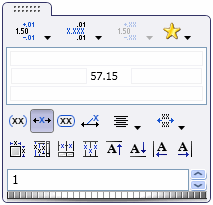
| Auto Arrange Dimensions |
 |
Automatically arranges selected dimensions. See Auto Arrange Dimensions.
|
| Space Evenly Linear/Radial |
 |
Equally spaces selected dimensions, linearly or radially, between the closest and furthest selected dimensions from the part.
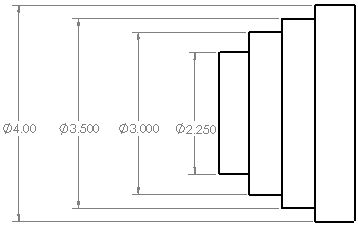
|
| Align Collinear |
 |
Aligns selected dimensions horizontally, vertically, or radially. To align dimensions to a particular dimension, press Ctrl and select the dimension, then select the remaining dimensions.
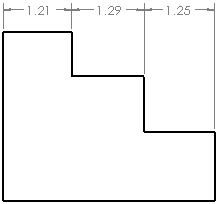
|
| Align Stagger |
 |
Staggers selected linear dimensions.
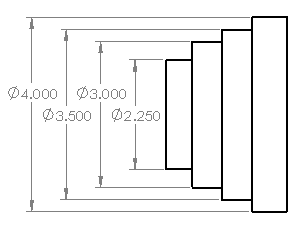
|
| Top Justify Dimension Text |
 |
Top justifies selected dimension text.
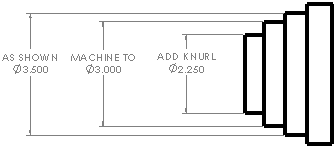
|
| Bottom Justify Dimension Text |
 |
Bottom justifies selected dimension text.
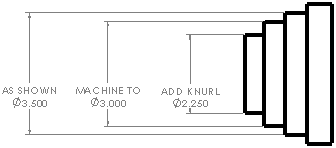
|
| Left Justify Dimension Text |
 |
Left justifies selected dimension text.
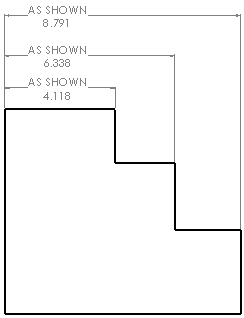
|
| Right Justify Dimension Text |
 |
Right justifies selected dimension text.
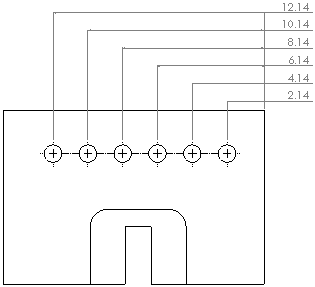
|
To adjust the spacing between dimensions:
Use the thumbwheel in the dimension palette or manually drag the dimensions. The thumbwheel appears in the dimension palette only when spacing options are available.
The Dimension Spacing Value is the scaling factor for the spacing. For example, 2 increases the spacing by a factor of 2, or doubles it.