Reference dimensions show measurements of the model, but they do not drive the model and you cannot change their values. However, when you change the model, the reference dimensions update accordingly.
Reference dimensions are enclosed in parentheses by default (except ordinate dimensions). To prevent parentheses around reference dimensions, clear the Add parentheses by default check box in .
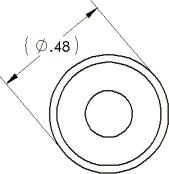
You can control the color of reference dimensions in . Select Dimensions, Non Imported (Driven) and click Edit.
You can use the same methods to add parallel, horizontal, and vertical reference dimensions to a drawing as you use to dimension sketches. For more information, see Dimensioning in Sketches.
Ordinate dimensions and baseline dimensions are both types of reference dimensions in drawings. Ordinate and baseline dimensions in sketches are driving dimensions.
Reference dimensions are automatically hidden when a feature is suppressed. The dimensions are shown again when the feature is unsuppressed.