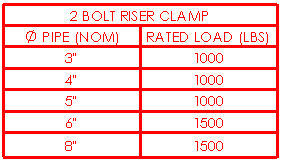General Tables
You can create general tables to use in drawings. These tables allow
similar functionality to other SolidWorks
tables, such as split, merge, sort, and equations. See Table Cell,
Row, and Column Toolbars for more information.
Use a general table when you need to type data in the cells rather than
having data generated automatically. General tables require user input
for all cells.
To insert a general table:
In a drawing, click General
Table  (Table toolbar) or Insert,
Tables, General
Table.
(Table toolbar) or Insert,
Tables, General
Table.
Specify the properties described below, then click
 .
.
Double-click
a cell and type text. You can also insert symbols and custom properties.
Table Template
Click Open table template  to choose a standard or custom template. This option is available
only during table insertion.
to choose a standard or custom template. This option is available
only during table insertion.
Table Position
The stationary corner controls
the direction in which the table expands when adding new columns or rows.
Set the Stationary
corner to:
 Top Left. New columns extend to the right and new
rows extend below the anchor point.
Top Left. New columns extend to the right and new
rows extend below the anchor point.
 Top Right. New columns extend to the left and new
rows extend below the anchor point.
Top Right. New columns extend to the left and new
rows extend below the anchor point.
 Bottom Left. New columns extend to the right and new
rows extend above the anchor point.
Bottom Left. New columns extend to the right and new
rows extend above the anchor point.
 Bottom Right. New columns extend to the left and new
rows extend above the anchor point.
Bottom Right. New columns extend to the left and new
rows extend above the anchor point.
Attach to anchor point. Attaches
the specified corner to the table
anchor.
 The Stationary
corner option is not available when you first create the table.
If the table is anchored on creation, the stationary corner is automatically
selected on the drawing sheet in the quadrant nearest the table anchor.
The Stationary
corner option is not available when you first create the table.
If the table is anchored on creation, the stationary corner is automatically
selected on the drawing sheet in the quadrant nearest the table anchor.
Table Size
Set the number of Columns and
Rows for the table.
Border
Use document settings. Uses
the options set in Document
Properties - General Tables.
Set the Box Border
 and Grid Border
and Grid Border  and select a corresponding border thickness from the list.
and select a corresponding border thickness from the list.
Table with thicker box and grid borders:
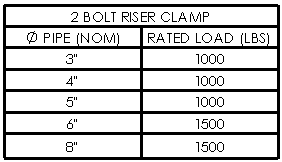
Layer
In drawings with named layers, select a layer. The table assumes the
layer color.