Face Curves
You can extract iso-parametric (UV) curves from a face or surface. Applications of this functionality include extracting the curves for imported surfaces and then performing localized cleanup using the face curves.
You can specify a mesh of evenly spaced curves or a position that creates two orthogonal curves.
|
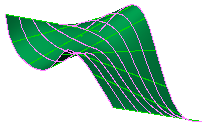
|
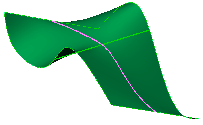
|
|
Mesh
|
Position
|
Each curve created by this process becomes a separate 3D sketch. However, if you are editing a 3D sketch when you invoke the Face Curves tool, all extracted curves are added to the active 3D sketch.
To extract iso-parametric curves:
-
Click Face Curves  (Sketch toolbar) or Tools, Sketch Tools, Face Curves, then select a face or surface.
(Sketch toolbar) or Tools, Sketch Tools, Face Curves, then select a face or surface.
- or -
Select a face or surface, then click Face Curves  or Tools, Sketch Tools, Face Curves.
or Tools, Sketch Tools, Face Curves.
A preview of the curves appears on the face. The curves are one color in one direction and another color in the other direction. The colors correspond to the colors in the Face Curves PropertyManager. The name of the face appears in the Face
 box.
box.
-
Under Selections, choose either:
 You cannot drag the vertex.
You cannot drag the vertex.
-
Under Options, select or clear:
-
Constrain to model. When selected, the curves are updated if the model changes.
-
Ignore holes. Use for imported surfaces with internal gaps or loops. When selected, the curves are generated across holes as though the surface were intact. When cleared, the curves stop at the edges of holes.
-
Click OK  .
.
The curves appear as 3D sketches  in the FeatureManager design tree.
in the FeatureManager design tree.
 If surface edge information cannot be matched, edge curves cannot be generated. The error message states: "Failed to create X out of X face curves. Please consider using convert entities." You can generate the missing curves by opening a 3D sketch and using the Convert Entities
If surface edge information cannot be matched, edge curves cannot be generated. The error message states: "Failed to create X out of X face curves. Please consider using convert entities." You can generate the missing curves by opening a 3D sketch and using the Convert Entities  sketch tool.
sketch tool.