To add a note to the rectangular revision cloud:
- In the drawing view, click Note
 (Annotation toolbar) or click .
(Annotation toolbar) or click .
- In the Note PropertyManager, under Leader, select No Leader
 .
.
- In drawing view:
- Click to place the note.
- Type a note.
- In the Note PropertyManager, click
 .
.
- Drag the note to the revision cloud.
- Select the note and the revision cloud.
- Click .
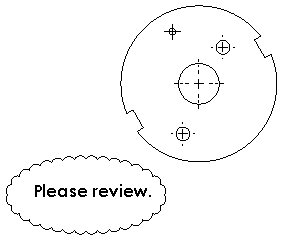
The note and revision cloud are grouped and can be moved together to a new location.