To insert a freehand revision cloud:
- If not already opened, open install_dir\samples\whatsnew\drawings\sectionview3.slddrw.
- In the drawing view, click Revision Cloud
 (Annotation toolbar) or click .
(Annotation toolbar) or click .
- In the Revision Cloud PropertyManager, under Cloud Shape, select Freehand
 .
.
- In the drawing view:
- Click to set the first point of the revision cloud.
- Drag a freehand shape and click to set the end point of the revision cloud.
If you click away from the first point, the tool automatically closes the cloud.
- Click
 .
.
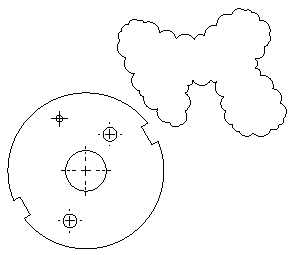
Keep this drawing with the revision cloud open for the next exercise.