Next, you build the model in the SolidWorks application and see how the features are exported.
Close any models you have open in the SolidWorks application before you proceed.
-
In CircuitWorks, click
 (Tools tab) and click Build in the CircuitWorks dialog box.
(Tools tab) and click Build in the CircuitWorks dialog box.
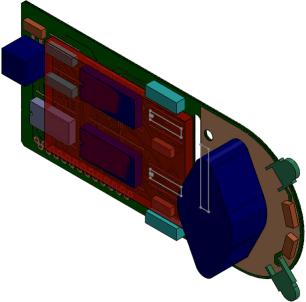
When the SolidWorks model appears, the traces, layers, vias, pads, holes, and filled areas are included in the SolidWorks FeatureManager design tree.
- In the FeatureManager design tree, expand the previewpcb<1> component and examine ECAD file features such as conductive and dielectric layers, holes, keep-outs, and vias in the SolidWorks model.
- Rotate the model.
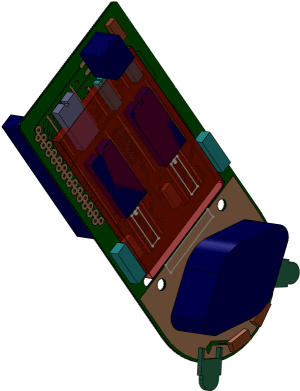
- Select the third conductive layer in the rotated model.

- Select the first dielectric layer.
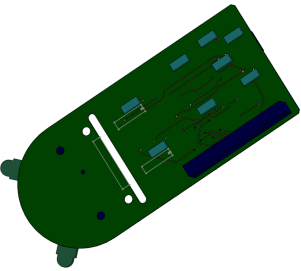
- Select PTH, the plated holes.
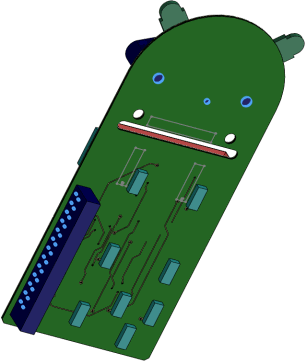
- Select the vias.
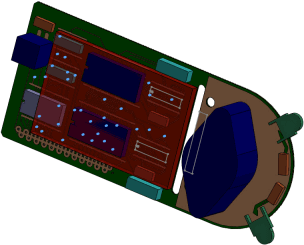
- Zoom in on the location of the filtered vias, which do not appear in the model.
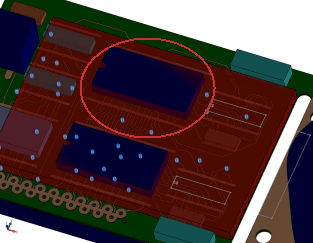
- In the SolidWorks application, save the model as My_previewpcb.sldasm.
- In the SolidWorks application, click
 .
. The exported ECAD model does not include vias, filled areas, or pads, since CircuitWorks does not export these features.
- In the SolidWorks application, close the model.