You can insert multiple components at a time at the origin of an assembly.
- Open a new assembly.
- If the origin
 is not visible in the graphics area, click to display it.
is not visible in the graphics area, click to display it.
- In the PropertyManager, under Part/Assembly to Insert, click Browse, and browse to install_dir\samples\whatsnew\assemblies\mill\.
- In the dialog box, Ctrl + select these parts:
- knee_2013.sldprt
- saddle_2013.sldprt
Both items appear in File name.
-
Click Open.
In the PropertyManager, both parts are selected in Open documents. In the graphics area, a preview of knee_2013 is attached to the pointer.
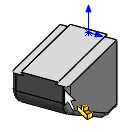
If a preview does not appear, click Graphics preview under Options in the PropertyManager.
-
Double-click on the assembly origin.
The PropertyManager closes. Both parts are inserted at the assembly origin. The origin of each part is coincident with the assembly origin, and the planes of each part are aligned with the planes of the assembly. In the FeatureManager design tree, (f) beside each part indicates that both parts are fixed.
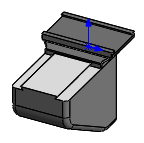
- Click to turn off the origin.