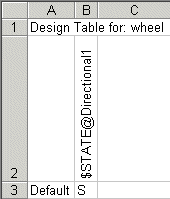You can suppress and unsuppress (turn off and on) lights in configurations.
Manual Method
You can suppress and unsuppress (turn off and on) lights in
Lights, Cameras and Scene 
for selected configurations as follows:
- Right-click a light and select On or Off to turn it on or off in the active configuration only.
- Right-click a light and select Properties. In the Lighting PropertyManager, click On/Off
 and select This configuration, All configurations, or Specify configuration.
and select This configuration, All configurations, or Specify configuration.
Design Table
The column header in a design table for controlling lights uses this syntax:
$STATE@lighting_name
For example, to control the suppression state of a directional light, the column heading syntax is $STATE@Directional1.
The column header is not case sensitive.
In the table body cells, type S for suppressed or U for unsuppressed. If a cell is left blank, the default is Unsuppressed.
Example of a design table that controls lights: