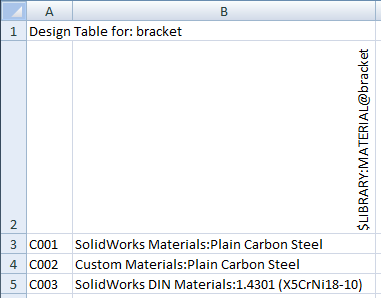You can configure materials for parts and for bodies of multibody parts.
Manual Methods
In the Material dialog box, when you specify a material, click Config to assign it to This configuration, All configurations, or Specify configurations. Otherwise, the material is applied to all configurations.
You can also configure a part's material in the Modify Configurations dialog box.
Design Table
You can configure materials in a design table. The column header uses this syntax:
| For a part: |
$LIBRARY:MATERIAL@part_name |
| For a body in a multibody part: |
$LIBRARY:MATERIAL@body_name@part_name |
$LIBRARY is the library name found in the top level of the tree in the Material dialog box. Examples: SolidWorks Materials, SolidWorks DIN Materials, Custom Materials.
MATERIAL is the name of the material as defined in the Material dialog box. Examples: Plain Carbon Steel, AISI 304, 1060 Alloy.
The column header is not case sensitive.
To enter a material, do one of the following:
- Manually type the information.
- Click in a cell and select from a drop-down list of material Favorites.
If a cell is left blank, it inherits the current material at the time the configuration is created.
Example: