To determine whether the print resolution is sufficiently fine to produce the desired output, you can display striation lines on the model.
Striation lines appear only when the Print3D PropertyManager is open.
If you have RealView on, you can view striation lines as a bump map.
To display striation lines:
- Click .
- On the PropertyManager Settings tab, select a model face to align to the print bed.
- On the Preview tab, under Build Analysis, click Show striation lines.
Striation lines appear on the model as a texture.
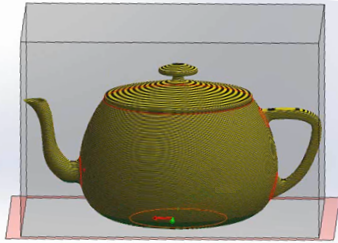
The default layer height is 0.3mm, which corresponds to a coarse printer resolution with a relatively fast printer speed.
- Optionally, change the layer height in the Set striation size
 field.
field.
- To display the striation lines as a bump map:
- Clear Show faces that require supports.
- Select Show as bump map.
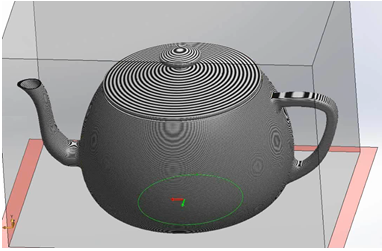
Bump maps can reveal where detail will be lost in the printed model.

- Click
 .
.