The Flatten tool provides more control and more variations of surfaces that can be flattened. You can flatten any face, surface, or set of faces with internal geometries such as holes or extruded cuts.
You can select curves and sketches on the surface to flatten. You can also select curves, sketches, and edges on the surface to be relief cuts or split lines. When you select these entities in the graphics area or the FeatureManager design tree, they display in the Flatten PropertyManager.
To flatten a surface:
- In an open part, click Flatten
 (Surfaces toolbar) or .
(Surfaces toolbar) or .The Flatten PropertyManager displays.
- Select faces in the graphics area or from the FeatureManager design tree.
- Then select a vertex.
A preview of the flatten surface appears.

- In the PropertyManager, click Relief Cuts.
You can select curves or sketches as cuts to relieve stress in the flattened surface. In this example, the sketch entities are perpendicular to the edge.
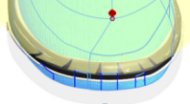
You can also choose to include relief cuts or not.

- You can transpose additional sketch entities, curves or lines to a flattened surface. However, you cannot modify the sketch in a flattened surface feature. To use the entities in other sketches, use the Convert Entities tool.
- To add a deformation plot, right-click the flattened surface in the graphics area and select Deformation Plot.