| 2D Sketch 3D Sketch On Plane
|
Do one of the following:- Select From/To, click Start point to set a Base point
 , and then drag to position the sketch entities. , and then drag to position the sketch entities.
- Select X/Y and set values for Delta X
 and Delta Y and Delta Y  to position the sketch entities. to position the sketch entities.
Click Repeat to modify the position of the sketch entities again by the same distance.
|
| 3D Sketch |
Using the 3D triad:- Drag the sketch entities using the 3D move arrows:
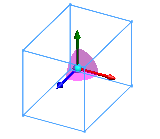
For details on using the 3D triad to move or copy entities, see Dragging or Rotating Objects with the Triad.
|
Using numeric values:
-
Under Translate, specify Delta X
 , Delta Y , Delta Y  , and Delta Z , and Delta Z  . .
- Click Repeat to modify the position of the sketch entities again by the same distance.
|