You can create sheet metal gussets with specific indents that go across bends.
To add sheet metal gussets:
-
Click Sheet Metal Gusset
 (Sheet Metal toolbar) or .
(Sheet Metal toolbar) or .
- In the Sheet Metal Gusset PropertyManager, under Position, select:
- The bend face or two planar faces that are adjacent to a bend.
- The edge to be used as a reference.
This can be any linear entity in order to specify the alignment of the gusset.
- The point to be used for dimensioning.
If you pick the edge you automatically get an endpoint as a reference. However, you can also choose another entity, such as a sketch point or an endpoint of a line.
To move the gusset in relation to the selected point, check Offset and specify the offset amount.
- Under Profile:
- Do one of the following:
- For a gusset that is symmetrical relative to the bend face, select Indent depth and specify a depth.
- For an asymmetrical gusset, select Profile
dimensions.
Either specify the
depth (d1) of one
gusset leg and specify an angle (a1) or specify the depth of each gusset
leg.
To reverse the lengths of the
legs, click Flip dimension
sides.
- Select a gusset type:
| Option |
Button |
Preview |
Gusset |
|---|
| Rounded gusset |
 |
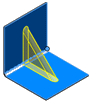 |
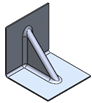 |
| Flat gusset |
 |
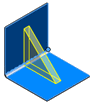 |
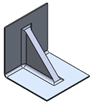 |
-
If you choose Flat
gusset, optionally, specify an Edge Fillet
 .
.
- Under Dimensions:
-
Enter a value for Indent
width
 to specify the width of the
gusset.
to specify the width of the
gusset.
- Enter a value for Indent thickness
 to specify the gusset wall thickness.
to specify the gusset wall thickness.
- To specify an angle for the gusset sides, click
 and enter a value for Side face draft.
and enter a value for Side face draft.
-
Optionally, change the values for Inner corner fillet
 and Outer
corner fillet
and Outer
corner fillet
 . You can also disable the buttons to
remove fillets.
. You can also disable the buttons to
remove fillets.
- Under Preview, select one of the following:
| Partial preview |
Full preview |
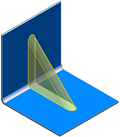 |
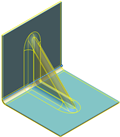 |
-
Under Flat Pattern Visibility, choose
how to display gussets in flat patterns.
- Click
 .
.